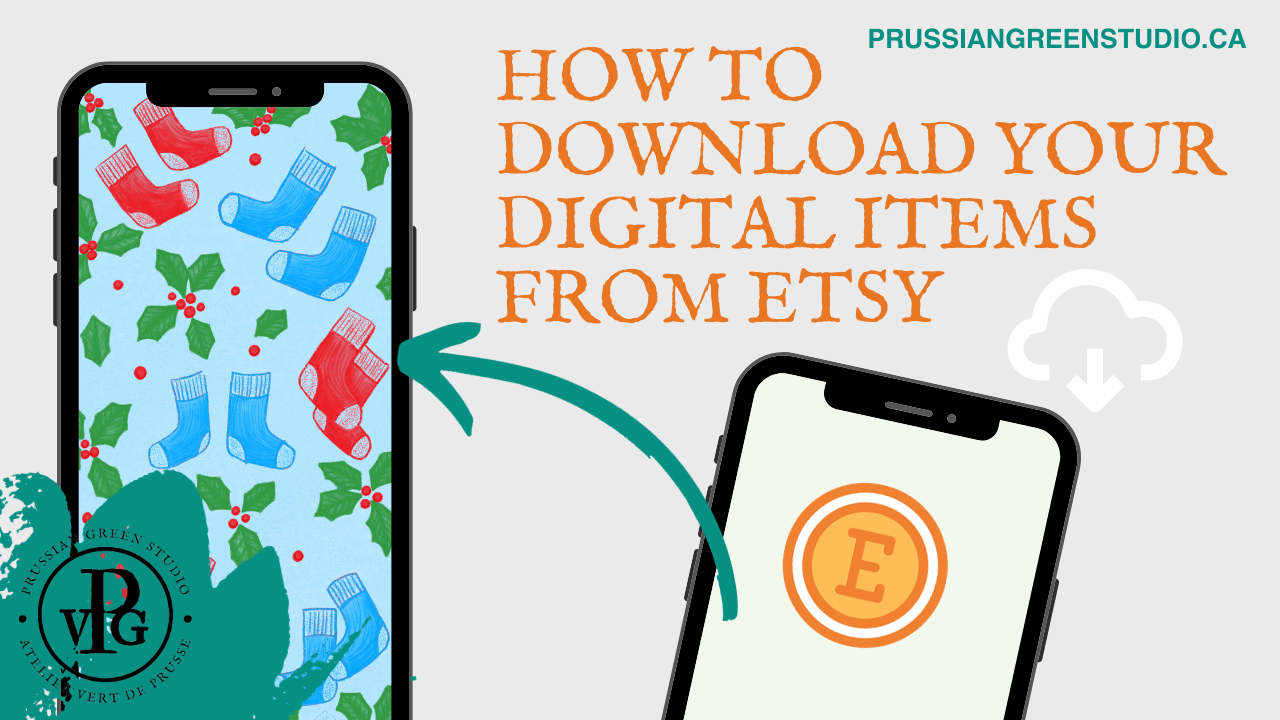How To Download Your Digital Items from Etsy
Hi again!
I wanted to thank you for purchasing one of my digital products from my little Etsy shop once more by creating this helpful guide series! I wrote this blog post to help you download the digital files from Etsy onto your device (when I first started buying digital downloads, I would have loved to have had clear instructions on how to do just that!).
If you’ve stumbled upon this blog post from doing an internet search, hello and welcome to my corner of the internet! I create digital products such as phone wallpapers and printables, as well as physical items with my printmaking press! Explore the rest of the Studio’s blog to find out more after you’ve gone through the steps below!
How to download your digital purchase onto your device :
If you have the Etsy App installed on your mobile device, the download link you received in your email will automatically open the Etsy App where you will see the download links. However, the Etsy App doesn’t let digital files be downloaded onto your phone.
Oh no!
So…how do you get your digital download files onto your device?
If you follow these instructions, you’ll be able to access your digital files in no time!
On your mobile device’s internet browser, please go to Etsy.com
Once on the Etsy website, sign into your account (the one you made your purchase from if you have more than one Etsy account, or else you won’t find your files…).
Click on YOU or ACCOUNT in the top right corner. (Your round profile picture).
In the dropdown menu, click on PURCHASES AND REVIEWS.
You should see the digital download product you bought from PrussianGreenStudio.
On the right, next to your purchase, click the little arrow.
The file(s) will appear underneath the purchase with DOWNLOAD FILES BUTTON. (cloud with arrow pointing downwards).
Click on the file link you want to download onto your phone.
Please note that if your payment is still processing, the DOWNLOAD FILES button will be grey. You might need to refresh your browser while you wait. It shouldn’t take too long.
ON iOS:
9. Click the DOWNLOAD button in the popup window.
10. The file will open on your phone screen.
11. To save it to your device, tap the SHARE icon (the square with the arrow facing upwards).
12. Tap SAVE TO FILES and select where you want to save it to (iCloud or directly to phone).
ON ANDROID:
9. Double tap or tap and hold the download link.
10. The file will automatically download to FILES or MY FILES App on your phone (they might also appear in FILES BY GOOGLE App).
11. In the FILES App, tap BROWSE, then find your digital download file.
If there is more than one file in your purchase, please repeat steps 5 to 11 or 12 depending on your phone’s model.
Congrats!
Your new digital download phone wallpapers are now on your device…Now what?
Please read the How To Install Digital Downloads As My Device’s Wallpaper blog post here. It has a step-by-step on how to set up the digital download as your mobile device’s new wallpaper or background image.
Thanks for reading!