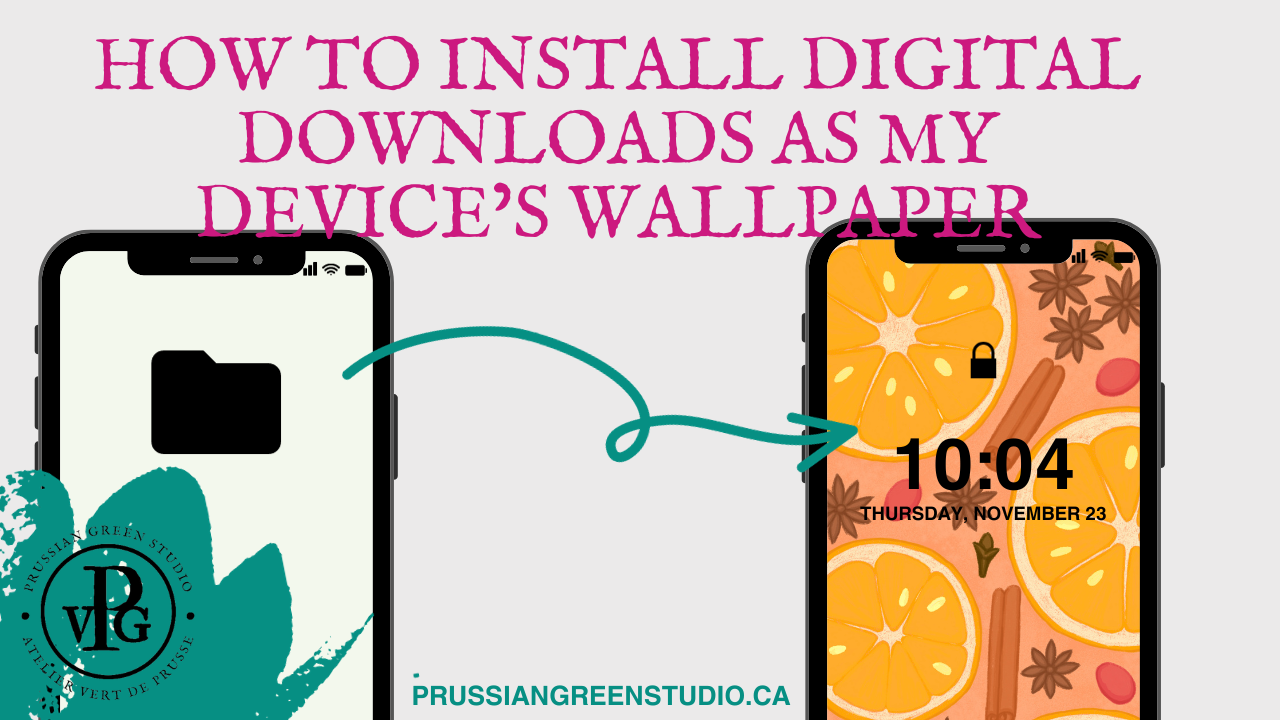How To Install Digital Downloads As My Device’s Wallpaper
Hi again!
I wanted to thank you for purchasing one of my digital products from my little Etsy shop once more by creating this helpful guide series!
This is Part Two of my practical instructions guide for my Etsy customers. If you missed the Part One, please go read How To Download Your Digital Items From Etsy here.
I wrote this blog post to help you install your new digital artwork as the background image on your device (when I first started buying digital downloads, I would have loved to have had clear instructions on how to do just that!).
If you’ve stumbled upon this blog post from doing an internet search, hello and welcome to my corner of the internet! I create digital products such as phone and tablet wallpapers and printables, as well as physical items with my printmaking press! Explore the rest of the Studio’s blog to find out more after you’ve gone through the steps below!
Now that you have your digital files onto your mobile device. How do you change your phone’s wallpaper? Well, you have a few options!
Android Users:
Option 1:
Go to your phone or tablet’s home screen.
Touch and hold an empty space.
Tap Wallpaper or Wallpaper & Style.
Select Change Wallpaper.
Tap Photos.
Find your new digital file and select.
Tap Done or Set Wallpaper.
If available, pick which screen(s) show the selected wallpaper.
Option 2:
On your phone or tablet, go to Settings.
Scroll down and tap Wallpaper.
In the new section, select wallpaper (or background).
Choose the photo of your new digital download purchase.
Select Save or Done.
Option 3:
Open the photos app on your phone or tablet.
Select your new digital download purchase.
Tap the 3 dots on the top right corner of your screen, this will bring up an options menu.
Scroll until you find “Use as” and select it.
Tap Photos Wallpaper in the pop up menu.
Tap Set Wallpaper.
You have the option to choose this photo for your home screen or lock screen or for both.
Voilà, you have a new wallpaper on your phone and/or tablet!
iOS Users:
Option 1:
On your iPhone or iPad, go to Settings and choose Wallpapers.
Tap Add New Wallpaper.
Select Photos.
Choose your new digital download.
Tap Set As Wallpaper Pair (the image will be both on your Home Screen and Lock Screen) or choose Customize Home Screen (your Lock and Home screens will show two different photos).
Option 2: If you have FACE ID enabled.
Set your iPhone or iPad to LOCK SCREEN MODE.
Tap and hold the screen.
Select Customize.
Under Customize Wallpaper, select Lock Screen.
Choose Photo and find your digital download.
Tap Done.
Repeat Steps 1 to 3, then select Home Screen.
Select Pair (the lock screen and home screen will have the same image, but the home screen will have a more bokeh look to it).
Alternatively, select Photo (and choose the digital download file again). This will make the image crystal clear.
Tap Done.
Voilà, you have a new wallpaper on your iPhone and/or iPad!
This is a general guideline. Your device might differ a bit from the ones shown here, and a quick internet search could help you find the exact steps for your phone and tablet models.
Thanks for reading!
Larina